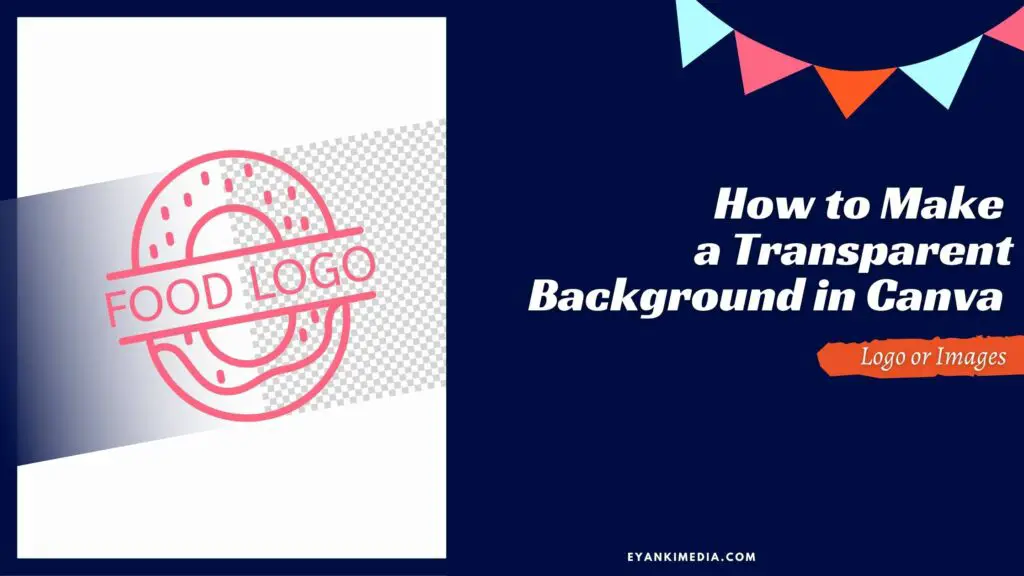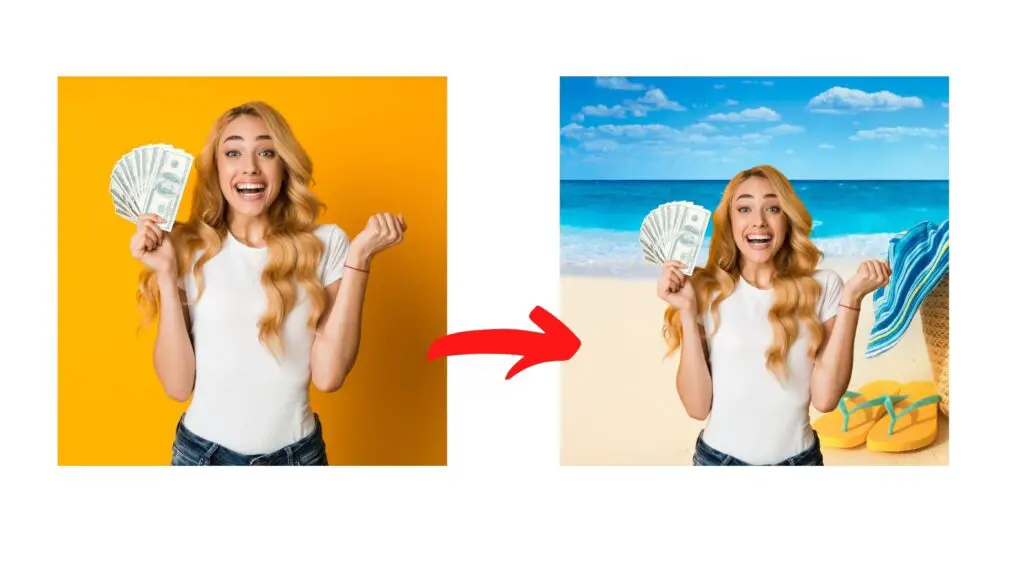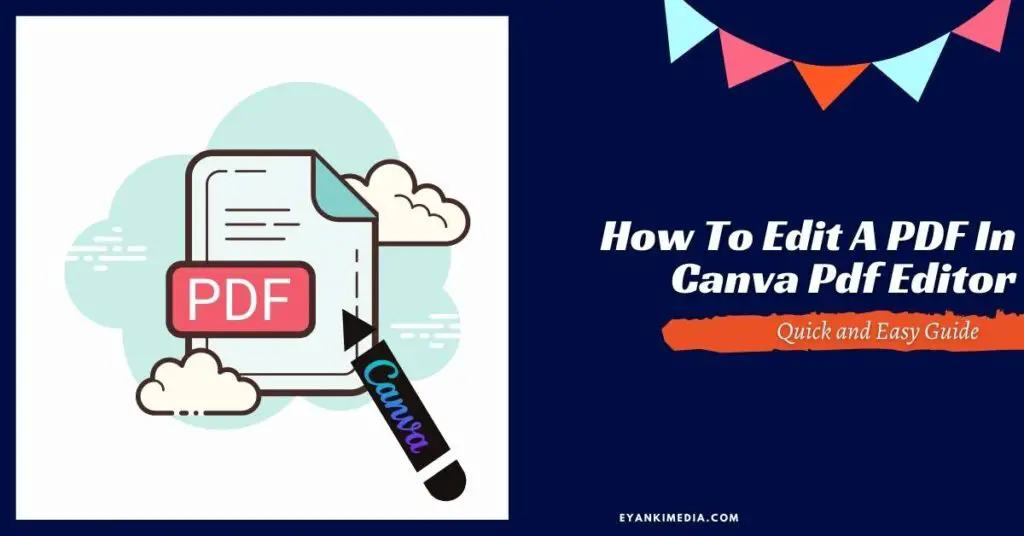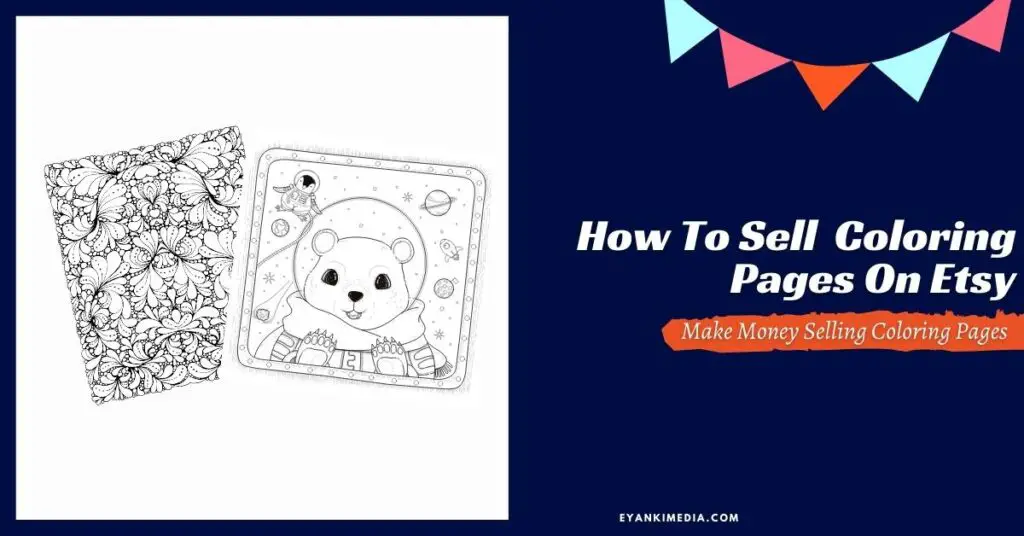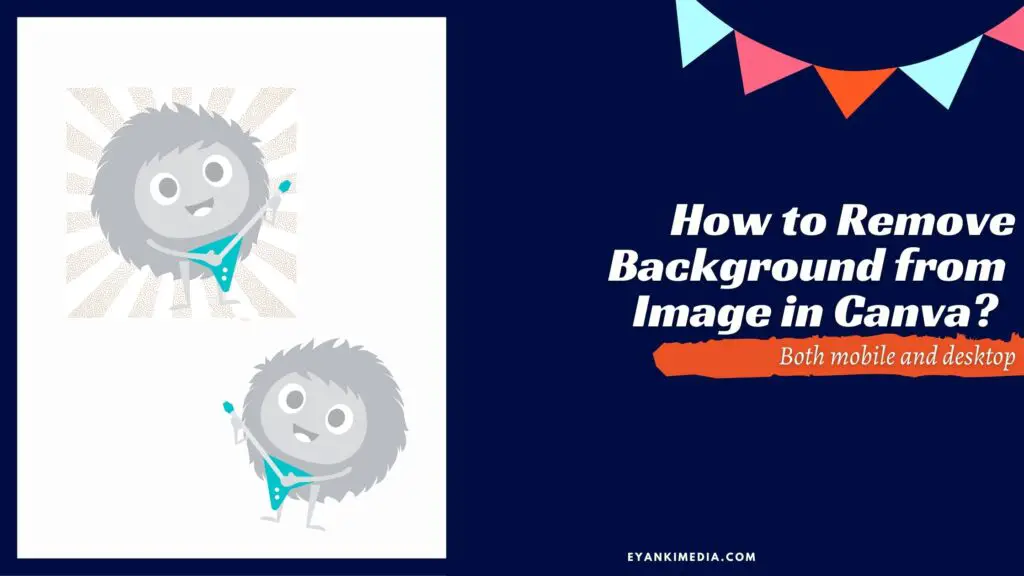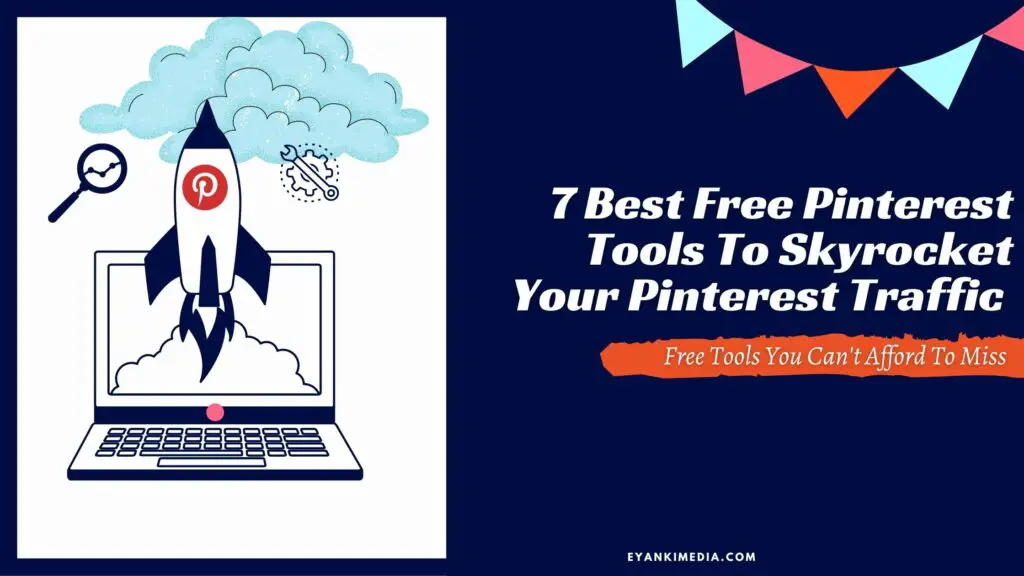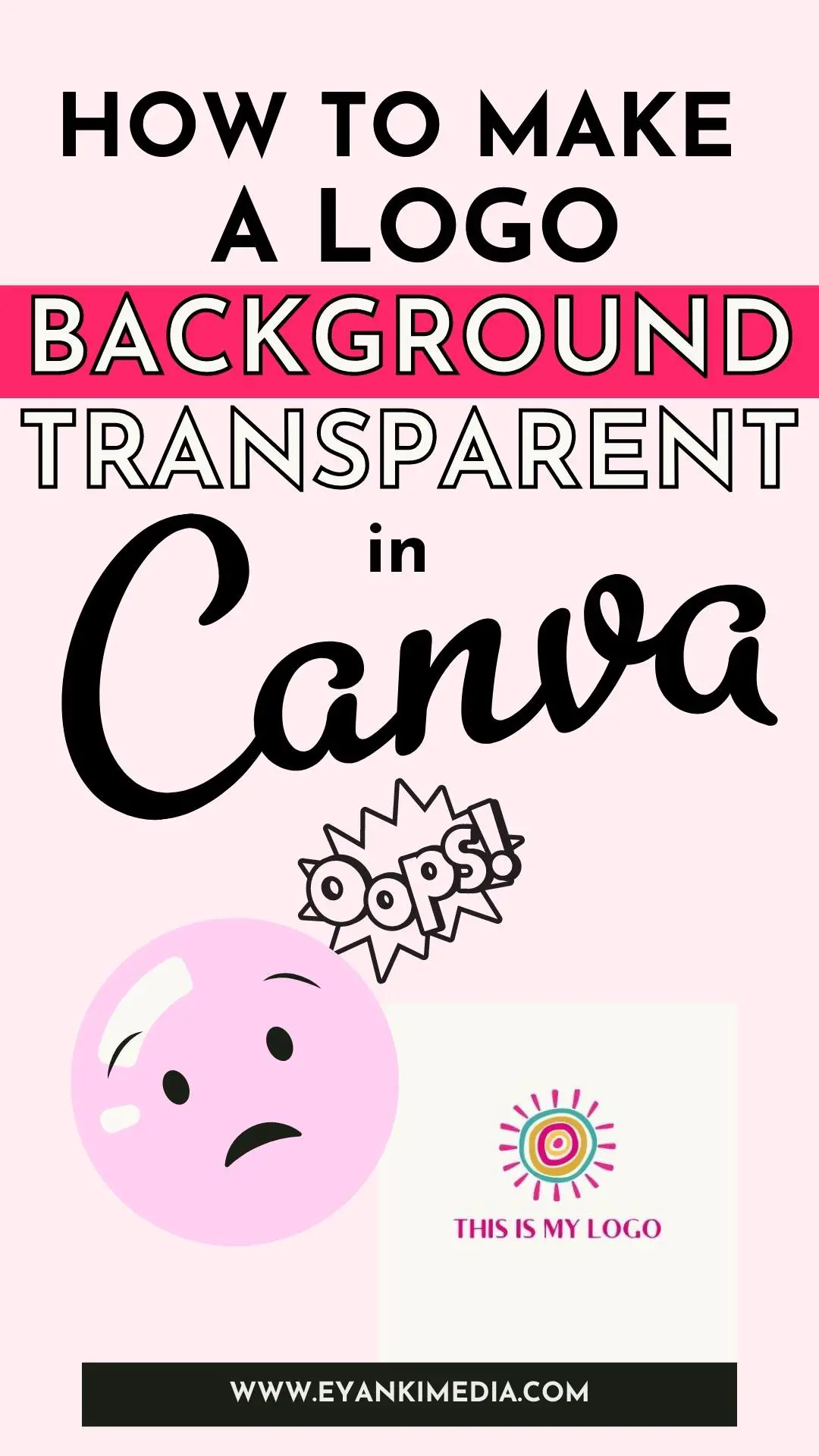Follow this quick guide to learn how to make a transparent background including how to make your logo transparent in Canva.
It has never been easier to create a transparent background or logo.
Transparent backgrounds are great for logos and graphics that you want to place on top of images or text.
When creating designs with transparency, it is important to use the right tools and colors so your design doesn’t look distorted when put onto another background color.
In this easy tutorial, you will learn how to make a Transparent Background in Canva (or how to make a logo transparent in Canva) so that you can start creating your marketing materials with ease.
Let’s get started!
This website contains affiliate links which means we may earn commissions if you purchase through them (no extra cost to you). You can read our policies here.
Why Would you Need a Transparent Background?
You may want to make a Transparent Background in Canva when you are designing marketing materials (Product mock-ups), stand-out images, or graphics.
Most designs with transparency will need an opaque background, but if you are creating any graphic – let’s say a logo that needs to be placed on top of text or another image, then it helps the design look more seamless and professional.
There are two ways to make transparent background in Canva
a) making background image transparent
By using Transparency Slider to decrease the transparency of an image (or any video, text, and design element). It helps to create more appealing designs or contrasts by playing with the element transparency.
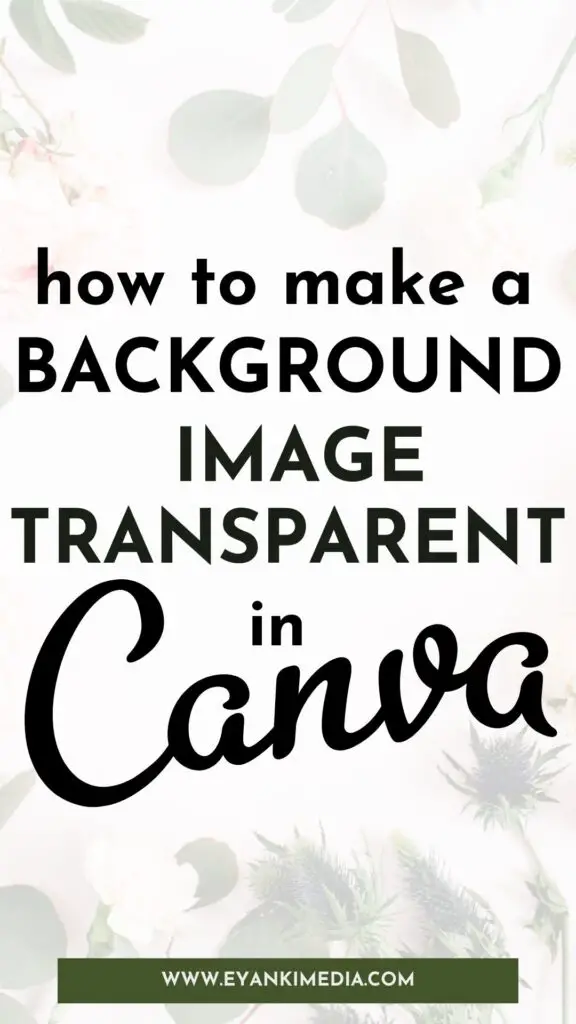
b) Making background Transparent (for Making logos Transparent)
Download the graphic as a png file with Canva’s transparent background feature. In Canva, you can use this for making a logo background transparent.
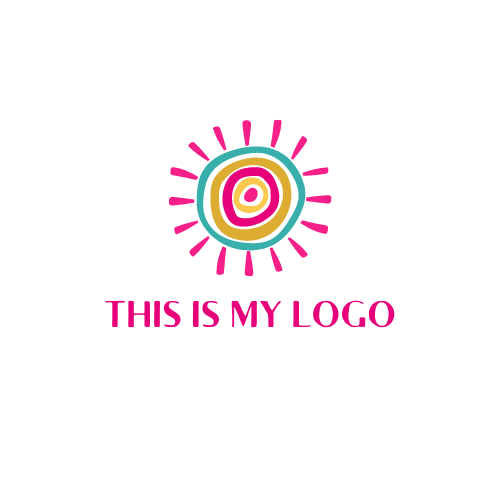
**If you want to completely remove the background and put another background like a beach, then refer to my how-to remove background image in the Canva tutorial.
It includes steps to remove background from Canva mobile app as well as the desktop website.
If you don’t have a Canva Pro account and are not sure if you need Canva Pro, then you can find the difference between Free Canva and Canva pro accounts here.
It also includes all the amazing Canva pro features that can help speed up your design process without any graphic designing degree!
How to make an image background transparent in Canva?
Follow these steps if you want to make a picture transparent on Canva or reduce the transparency of any background image or any other element in your design.
You can use these steps to make images translucent as well.
- Step 1: Open a design or image in your free Canva account. You do not need a Canva Pro for this.
- Step 2: Select the image you want to make transparent. Let’s say I want to make the background of this pin transparent to make text look more crisper.
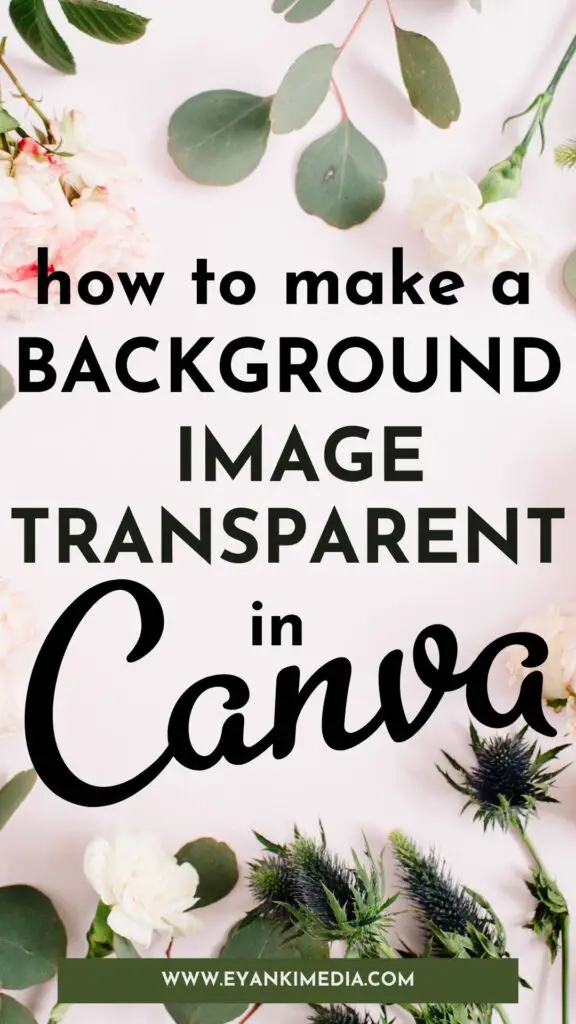
- Step 3: Select the Transparency button on the upper right-hand side of your editor. It’s The looks like a black and white checkered board.
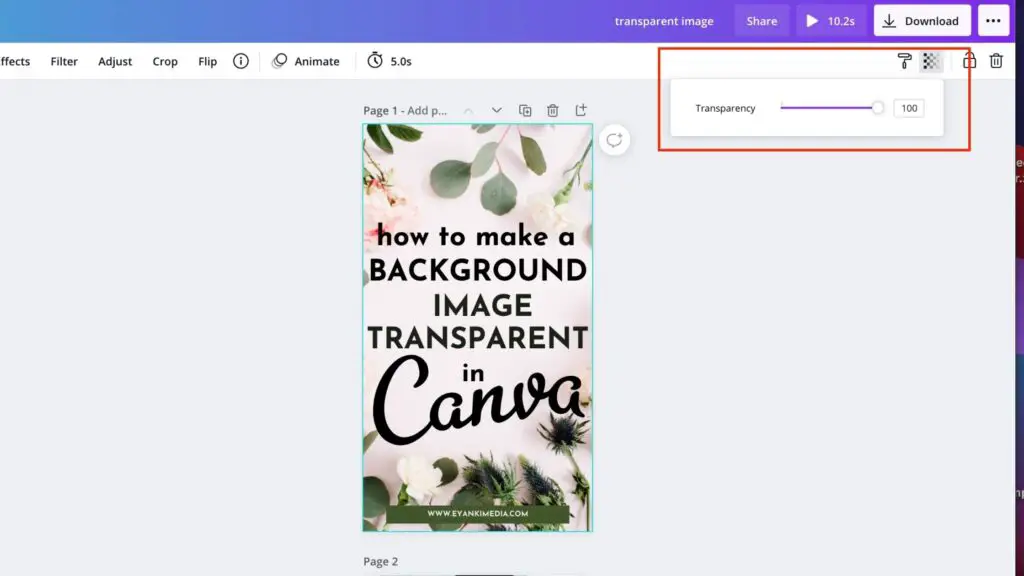
- Step 4: Use the slider to decrease the transparency. Dragging it to the left will make it more transparent, and dragging it to the right will make it more opaque.
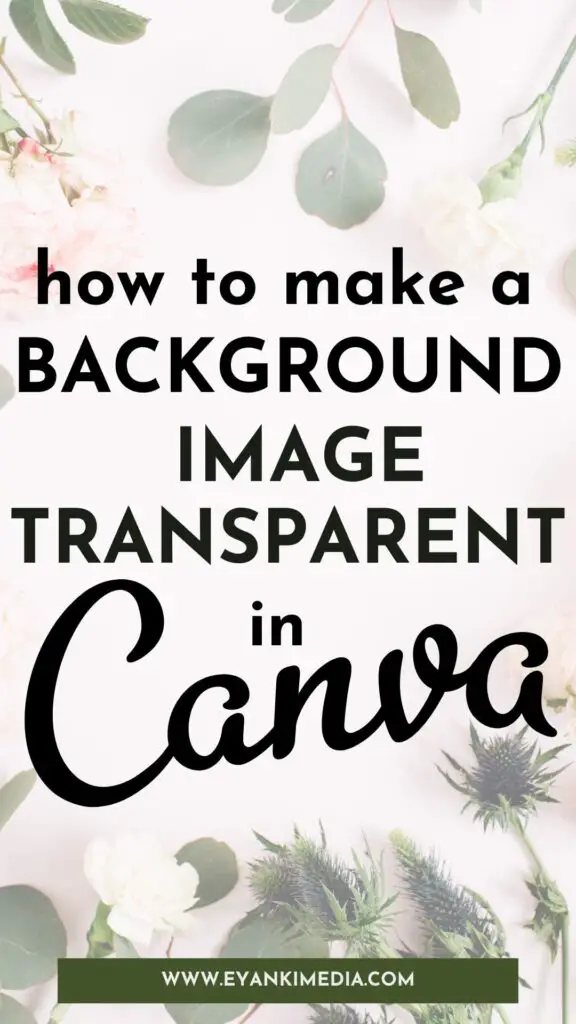
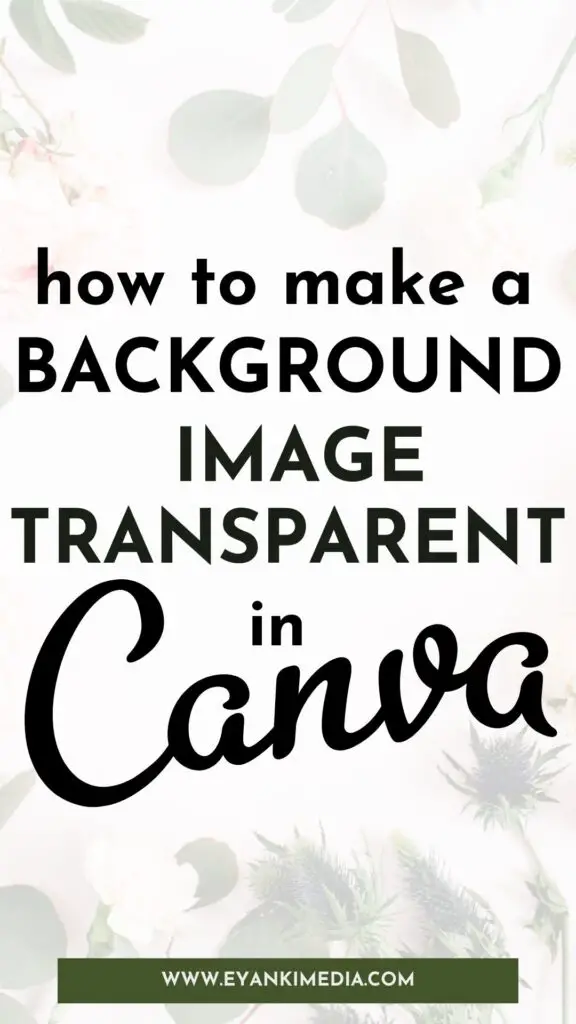
You can use these same steps to decrease the transparency of videos, texts, or any element you added to your design by simply selecting the element and then using the transparency button to adjust the opacity.
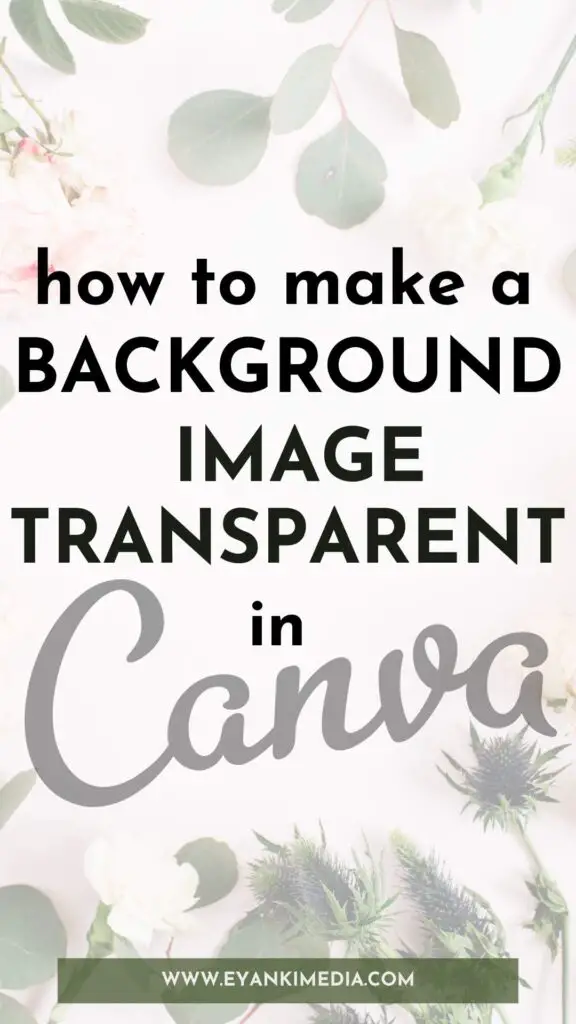
how to make logo background transparent in canva?
Transparent backgrounds are necessary if up want to layer your graphic over other images. It includes adding your logo or watermark to the images. It is different from what we learned in the above steps.
I know it is quite confusing. Let us look at the logo below.

If we make a background image transparent using the transparency button and layer our logo (or any other graphic) on another image, it will appear like this:
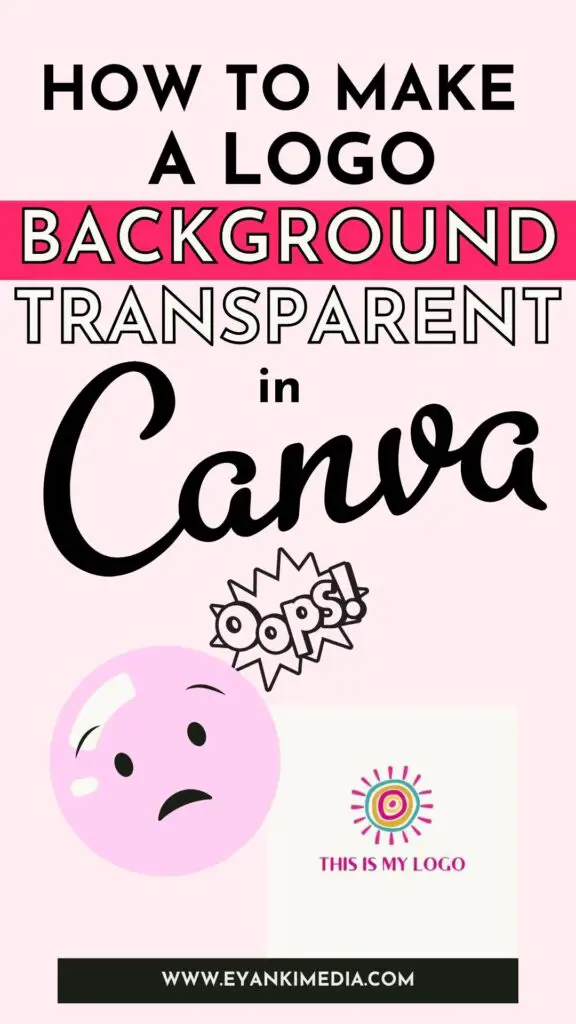
Trapped in a white box!
And it doesn’t look professional.
However, you can remove the white box and layer your logo on another image if you have a Canva pro account. You can also sign up 30-day Canva pro trial to access this feature.
How To Make A Logo Transparent in Canva?
To make the logo background transparent background in Canva, you will need to download your logo as a “PNG” file with a few little steps as discussed below.
Step 1: Remove any existing background
Select your design or logo and click on the background. Then click on the trash button to delete the background. You can also clear your background or set it to white.
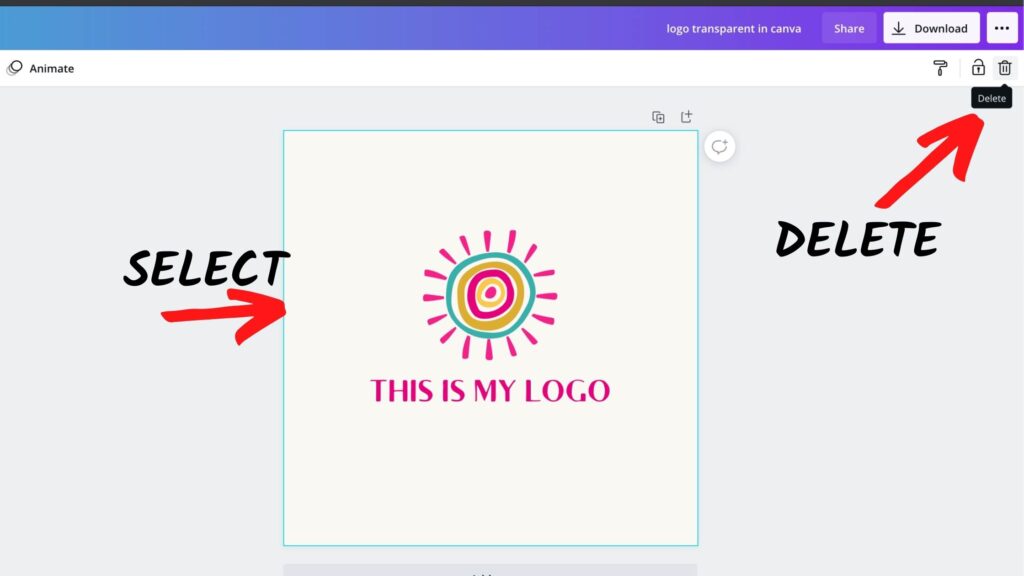
Step 2: Export your logo with transparent background
This is an important step to remove the background from your logo.
- Click on the download on the right-hand side of your Canva editor.
- Select file type as ‘PNG’ from the dropdown.
- Now, select ‘Transparent background.’ This option is available in Canva Pro only (you can join 30-days free trial).
- Hit the blue ‘Download button.
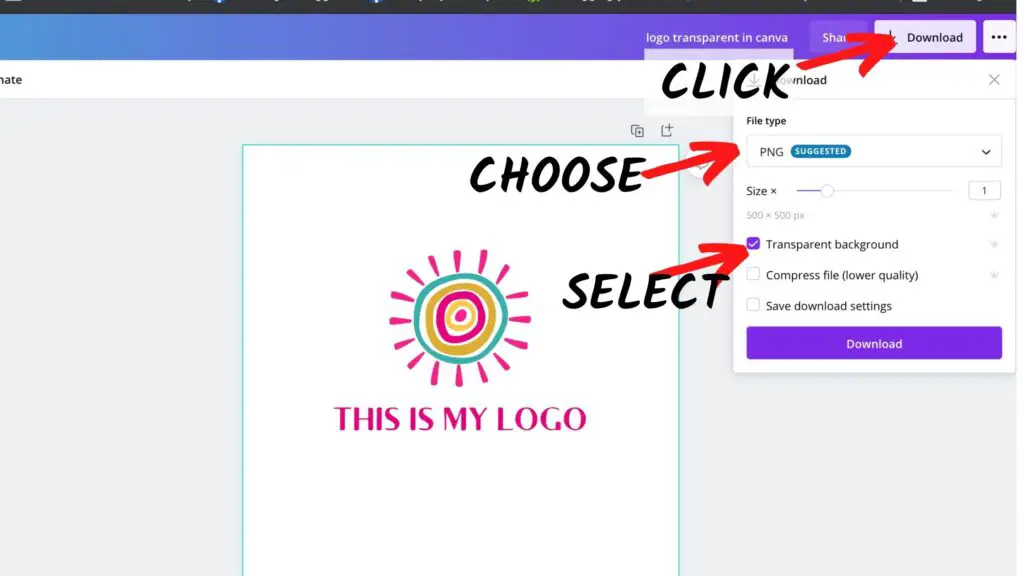
Once you have the Transparent PNG file, you can upload it back on Canva and layer it on another image. Like this below:
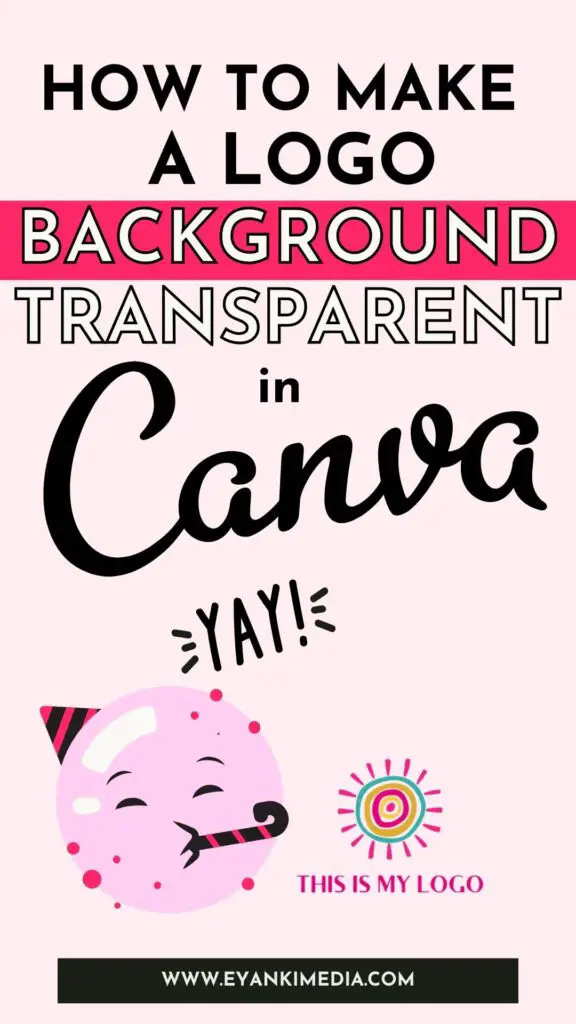
If you prefer to watch the above steps in video style, here is a 30-sec video for you to watch.
Important Tips while creating transparent Logo on canva
If you are designing a marketing material with transparency, then it’s important to use the right colors so that your design doesn’t look distorted when put onto another background color.
Transparent designs will most likely need an opaque background.
For logos, make sure the background is a contrasting color so that the design doesn’t look distorted.
For example, if you are making a logo with an orange background, use black text or vice versa. It will make the lettering look crisper, and your design will look more professional.
There you have it, quick and easy guide on making transparent background in Canva
I hope this tutorial has been helpful. If you know of other ways to make your background transparent in Canva, let me know below!
Until then, I’ll be here with lots more tutorials and tricks for creating beautiful graphics at home or on the go.
Happy designing!
And please don’t forget to share:).
How To Make Logo Transparent On Canva -FAQ
how to make a transparent background in canva for free?
To Make a Transparent background in Canva for free, you can use Canva’s transparency tool on the upper right side of the editor. Use the slider to reduce the transparency. Reducing to 0% will make the background image transparent.
If you want to make the logo background transparent to layer on another image, you will have to download it as a ‘PNG’ file with transparent background’ option. This option is available on Canva pro accounts only (or a free account with a 30-day Pro trial).